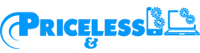Uncategorized
How To Check Your Laptop Battery Health
Laptops are essential for many people, and the battery is one of the most important parts. Without a properly working battery, we can’t work outside of the home where there is no electricity. If you’re experiencing issues with your laptop battery, you can check it both physically and within your computer. Here’s how:
To check the battery within your computer:
- Turn on your laptop, and after passing the stages of password, you will see the desktop.
- Click on the start button (located in the bottom left corner) and search for the control panel.
- Open the control panel, and in the Hardware and Sound section, click on Power Options.
- Here you can see your battery life, different settings for battery usage, and other important screen options.
To check the battery physically:
- Some laptops have a button on the back that allows you to easily check the battery. Press this button to take out the battery.
- If your battery is not easily accessible, or if you are experiencing serious issues, it’s best to visit a repair shop. For those who are located in San Gabriel, California, I would recommend visiting “Priceless Computer”, which is a local computer and mobile repair shop that specializes in physical issues related to laptop batteries.
In summary, if you’re experiencing issues with your laptop battery, it’s important to check it both physically and within your computer. You can do this by visiting the control panel and looking at the power options, or by physically inspecting the battery. If you’re experiencing serious issues, it’s best to visit a repair shop, such as “Priceless Computer” in San Gabriel, California, which specializes in physical issues related to laptop batteries.